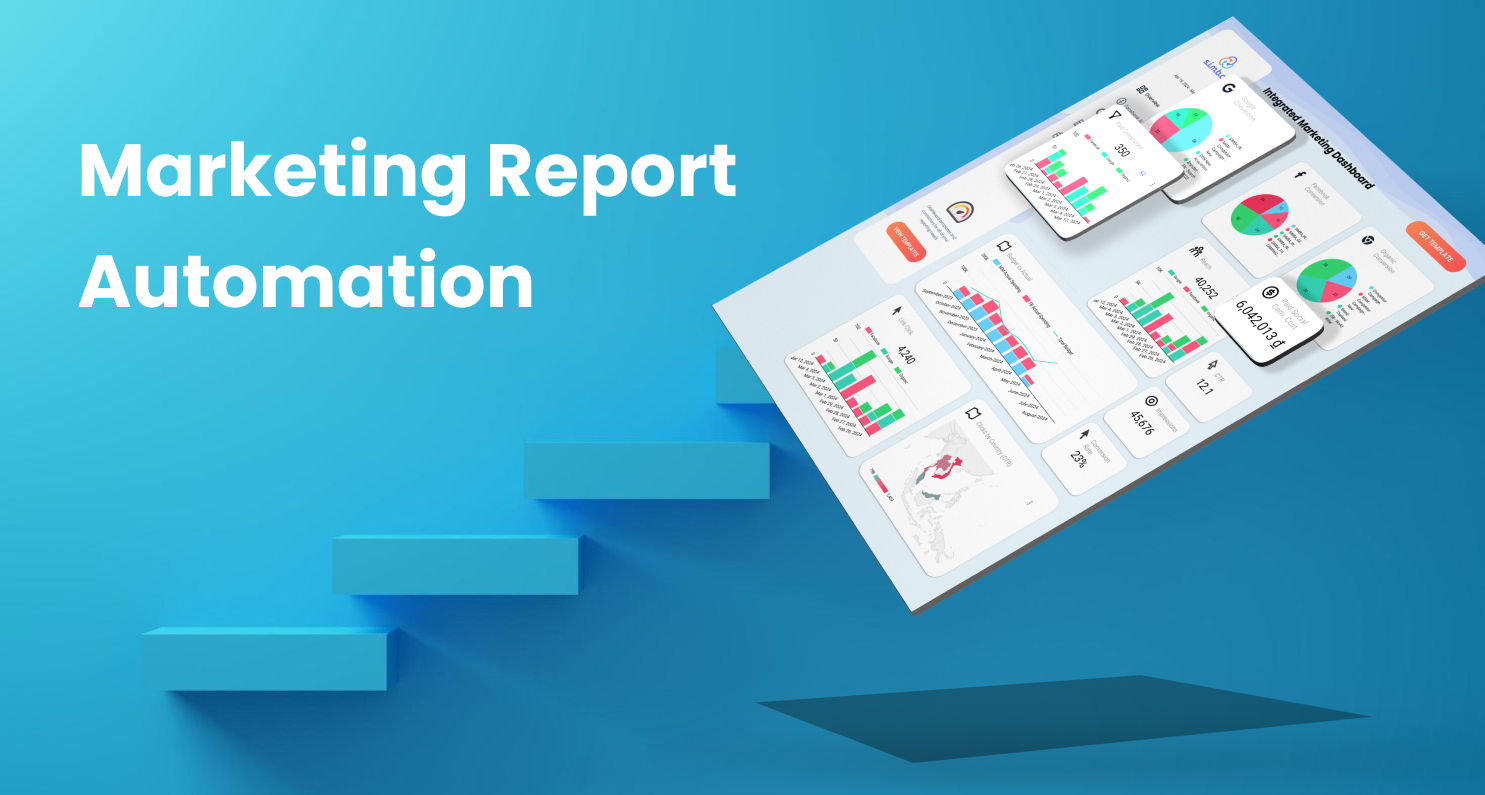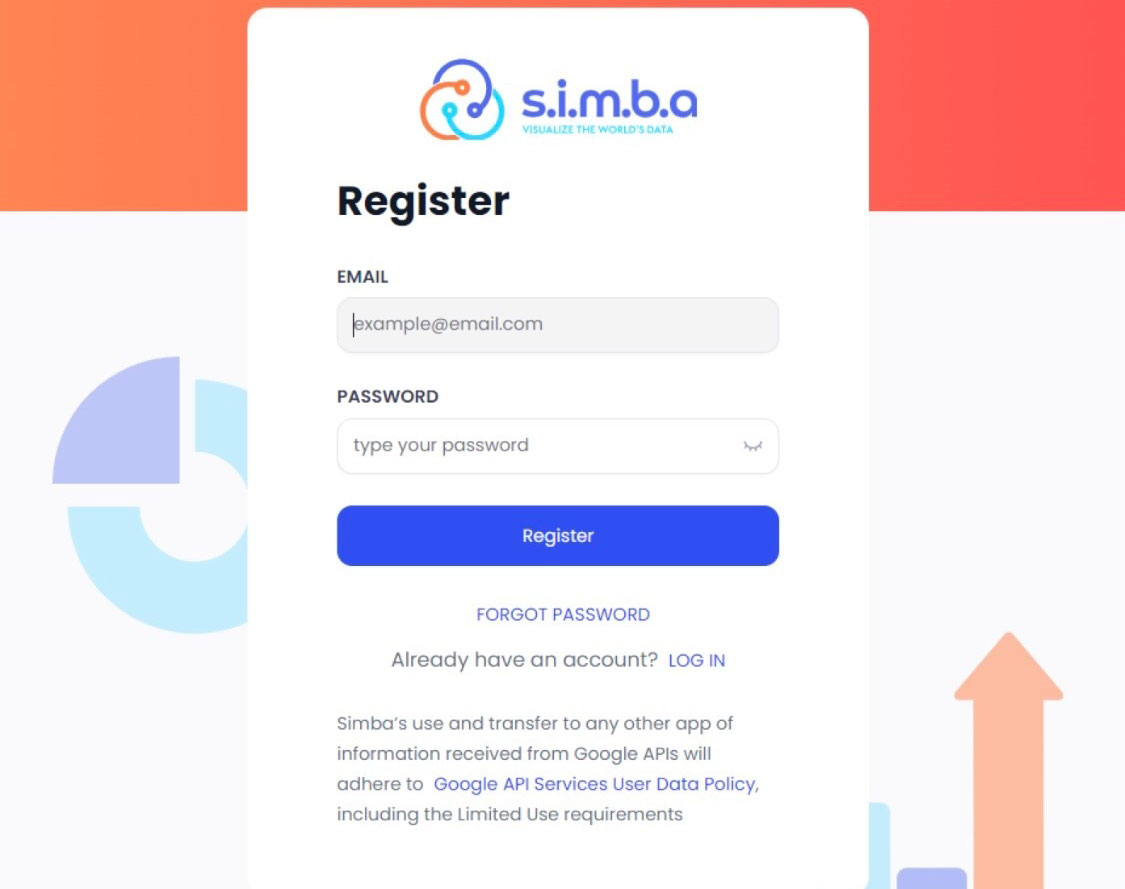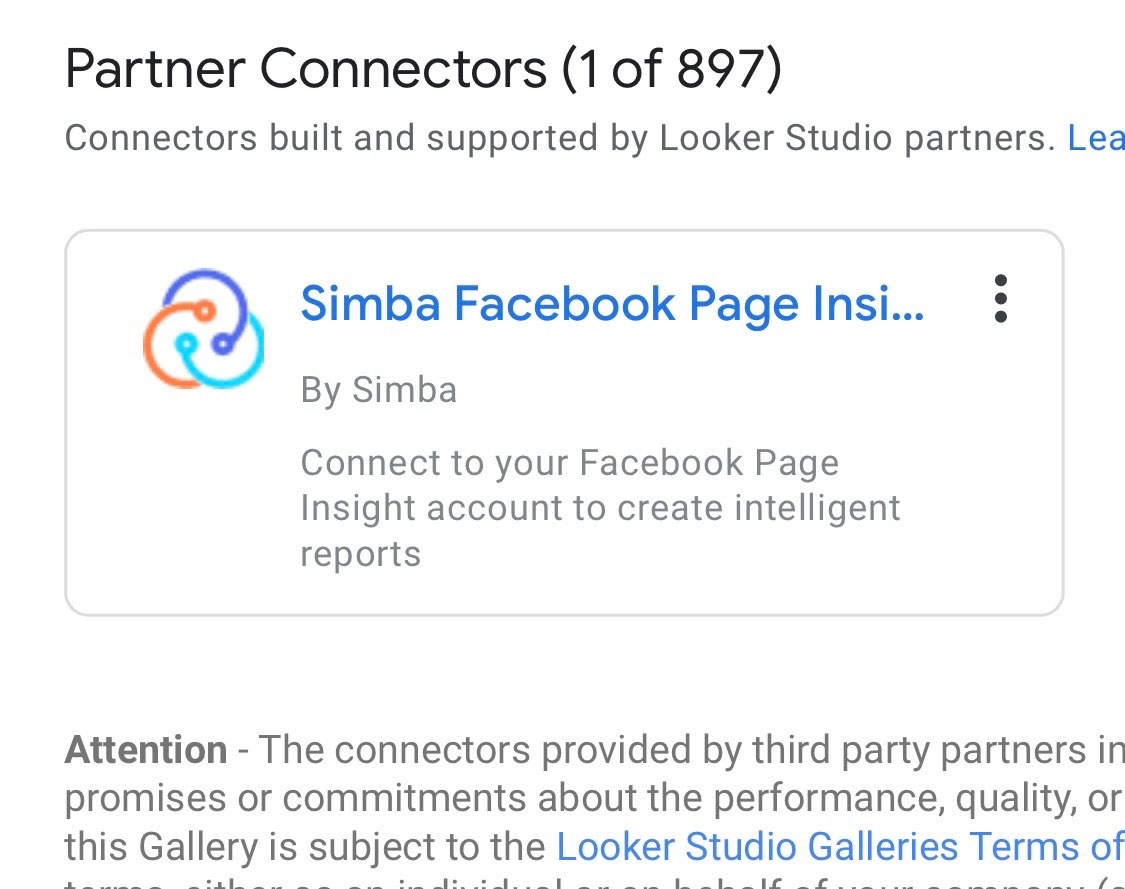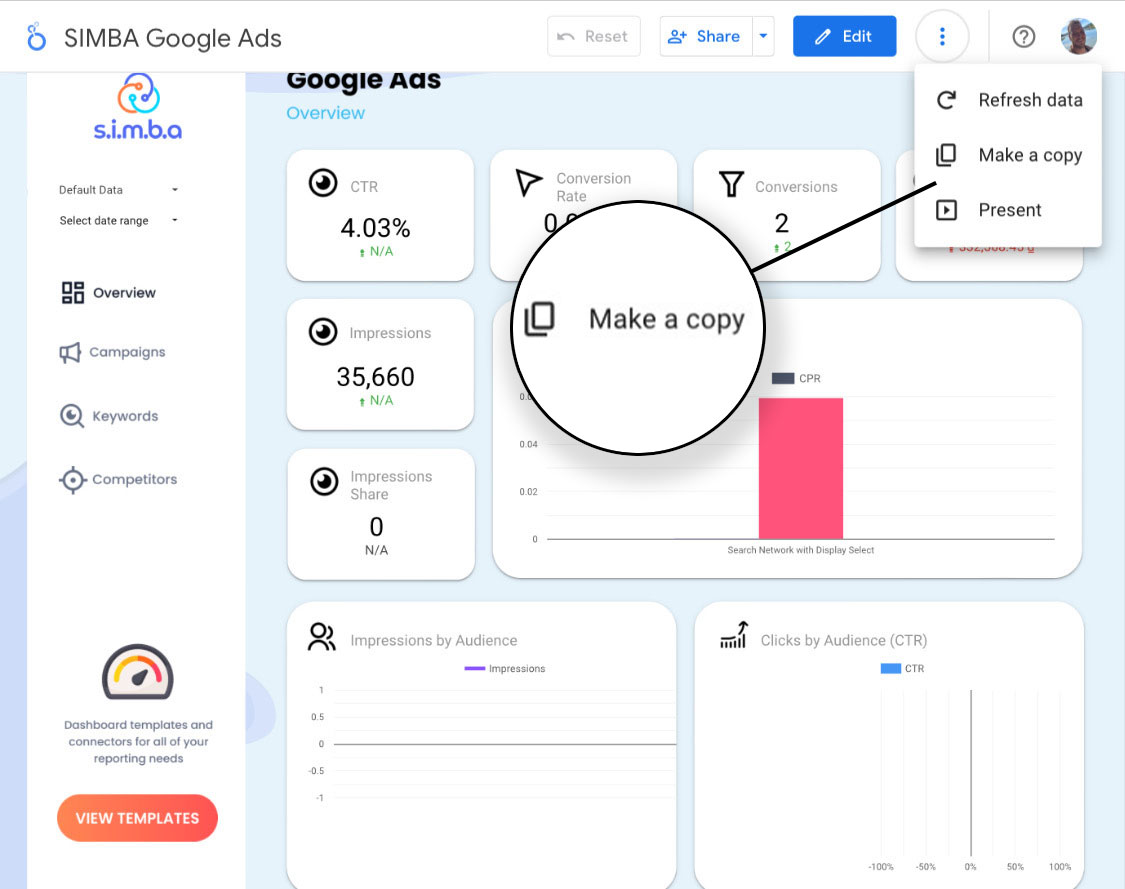Step-by-Step Guide for Marketing Report Automation using s.i.m.b.a and Google Looker Studio
-
Nguyen Huynh
-
July 2, 2024
-
Walkthrough
-
0 Comments
Simba allows you to connect your data sources from various platforms and report on them using visualization tools like Google Looker Studio. Follow these steps to create a s.i.m.b.a Google Looker Studio Connector. This guide walks you through the basic steps of Looker Studio configuration for all of our data source connectors. However if you would like more details on
Continue Reading
Creating an account on s.i.m.b.a and connect to the Platforms you want to pull data from
-
Nguyen Huynh
-
February 4, 2024
-
Walkthrough
-
0 Comments
To create an account on s.i.m.b.a access the Registration page at the following link https://app.simba.asia/register/ Step 2: Choose your sources you want to connect. Click “Sources” options to come to Sources Screen. Click the “+” button of platform you want to connect. Step 3: Complete the Authentication process of your platform: Fill your username and password: Choose your Business, You can
Continue Reading
Connecting s.i.m.b.a to Looker Studio
-
Nguyen Huynh
-
February 4, 2024
-
Walkthrough
-
0 Comments
Select the report you want to add your data source to. Then click ‘Add Data’ 2. A window will pop up with the different connectors you can add to your report. Search for s.i.m.b.a to find s.i.m.b.a connectors 3. Select the s.i.m.b.a data source you want to connect to. 4. Now authorise your Google account to connect through s.i.m.b.a 5.
Continue Reading
Duplicating a Looker Studio Report
-
Nguyen Huynh
-
February 4, 2024
-
Walkthrough
-
0 Comments
Follow these steps to duplicate a Looker Studio Dashboard and replace it with your own data sources: 1. Open the Looker Studio Report you want to duplicate. On the top right of the report, next to the Edit button, click the three dots. If you cannot see the toolbar try scrolling to the. top and hovering your mouse over the top
Continue Reading